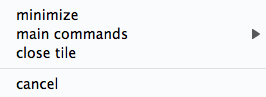Main Menu
Last Update June 13, 2013
| The Main Menu is the Darwin starting point from where you can configure the platform and access several functions. |
 |
In particular it alllows you to:
- access information on your trading account
- customize the Main Bar view
- open any Tile
- customize and modify various types of Preferences
- remove or recover the Background
- switch workspace (by opening the workspace drawer)
- via the Utilities option you can
- hide/show the Tiles
- manage functions related to the workspaces
- send diagnostic data to Directa, if needed, to improve your trading experience
- consult the release notes and information about the Darwin version you are using
- access the INFO page and the Help
- reconnect to the trading server and/or to recover the price data feed when needed, with no need to quit and re enter Darwin (the options Reconnect Trading Data Feed and Reconnect Market Data Feed will appear active only when needed)
- quit Darwin, and choose whether to save or not all settings (the options Exit without saving and Save All are the same you access with the Close X button on the right of the Main Bar itself).
The Main Menu can be opened in four different ways:
| 1) right click on the Main Bar 2) right click on the background 3) right click on the small d Directa icon on the tray bar (it appears top left on a Mac and bottom right in Windows)  4) right click on every other Tile, via the option main commands of the contextual menu. |